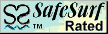sci.astro.amateur allowed list
The rule definition is:- Apply this rule after the message arrives Where the message is on sci.astro.amateur newsgroup and Where the From line contains
- 'MagnificentUniverse@yyyyy.com'
or 'Pete Lawrence'
or 'Canopus56'
or 'Willie R. Meghar'
or 'Ioannis'
or 'Brian Tung'
or 'Sam Wormley'
or 'Dennis Woos'
or 'SJG'
or 'Chris L Peterson'
or 'CNJ999'
or 'Stephen Paul'
or 'nytecam'
or 'RMOLLISE'
or 'ayiomamitis'
or 'tony_flanders@yahoo.com'
or 'SkySea'
or 'Martin R. Howell' or 'Greg Crinklaw' or 'Chris Steyaert' - Flag it
Remember to add your own posting name to your connector-maven list. That way, your posts will show in the filtered threads.
As of this writing, the limits of MS Outlook Express to hold a list of names in one rule is not known. If the limits are reached, simply start a second filter rule.
There can be subcollections of mavens and connectors within a single group. Typically, a newsgroup will be visited by a subgroup of technical mavens and connectors and a subgroup of persons interested in social benefits of the net. They want to "shoot-the-breeze" with persons with similar hobby interests and not talk about the narrower points of the practice of their hobby. No value judgment is implied here as to the relative merits of each motivation for participating in a newsgroup. However, it may be useful to establish positive filtering rules for social connector posters in order to better develop that subgroup of posters within a newsgroup.
Here is an example of creating message rule for social postings using the connector-maven filter technique and the newsgroup sci.astro.amateur as a working example:
sci.astro.amateur social post allowed list
The rule definition is:- Apply this rule after the message arrives Where the message is on sci.astro.amateur newsgroup and Where the From line contains
- Where the message is on sci.astro.amateur newsgroup and Where the From line contains 'Starlord' or 'lal truckee'
- Highlight it with Green
Create negative based blocking rules for the first account
Negative based rules are used to block non-morphing posters. There are two methods for blocking a specific user. First, use the Outlook Express "Blocked Senders" utility. Open the "Blocked Senders" dialogue on the menubar with Tools | Message Rules | Blocked sender list.
A more generic exclusion rule can be made using the standard "Message Rules" dialogue and based on a string in the "From" line. On the menubar click Tools | Message Rules | News. Create the following rule:
sci.astro.amateur blocked list
The rule definition is:- Apply this rule after the message arrives Where the message is on sci.astro.amateur newsgroup and Where the From line contains 'nameofthetroll' Delete it
Session use notes
A typical session involves a morning download of the new newsgroup activity. This is achieved by connecting to your dial up provider, opening Outlook Express and then hitting the "Synchronize" custom button the toolbar. This will update flagged headers to the first newsgroup and the entire message body to the second copy newsgroup.
While still online, view the new unread messages created by connector-mavens. Alternatively, you can work offline to identify interesting threads using the connector-maven message headers only.
If a thread looks promising, click on the second copy of the newsgroup that contains the full message headers and add a watch to the thread by clicking on the watch column.
It is also helpful while you are clicking your "Add Watch" threads to also click the "Watch" column to "Ignore this thread,". This would apply to obvious troll threads that have titles like "The Moon Landings Never Happened!" or "The ACLU is an agent of Satan".
Once your threads are marked in the account newsgroup copy that contains full message bodies, you are ready to go for the day.
Later in the day, when you are ready to read your marked threads and to reply to posts, filter the second newsgroup copy (that has the entire message body stored offline) on the "Show watched threads" view. Now you only see the full message text for threads and posts of interest.
When you are finished with a batch, right-click on a newsgroup and use the Mark Read and/or Mark All custom buttons on the toolbar to clear current message batch.
To permanently store high-content messages, drag a message from the second copy of the newsgroup (that has the full message bodies) to your storage folder.
Typically, a second internet connection session is run at the end of the day to post your reply messages to the newsgroup.
Content-Child Safe Ratings
Prepared by K. Fisher fisherka@csolutions.net 7/2006